Reviews:
No comments
Related manuals for Smart Tool +
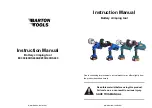
EC300
Brand: BARTON TOOLS Pages: 8

ET1000
Brand: Danfoss Pages: 8

FT1380e
Brand: Eaton Pages: 34
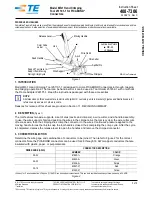
MR-1
Brand: TE Connectivity Pages: 6
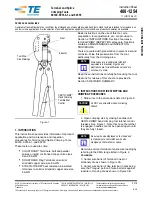
69339
Brand: TE Connectivity Pages: 6
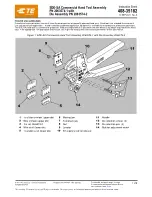
2063574-1
Brand: TE Connectivity Pages: 8
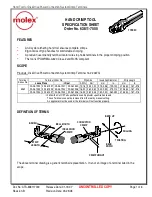
63811-7000
Brand: molex Pages: 6
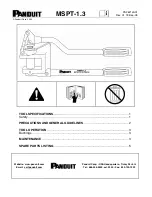
MSPT-1.3
Brand: Panduit Pages: 6

JY Series
Brand: EBCHQ Pages: 7
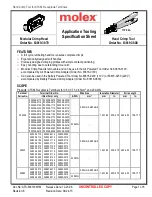
63819-3800
Brand: molex Pages: 6
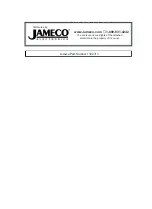
63811-1200
Brand: molex Pages: 30
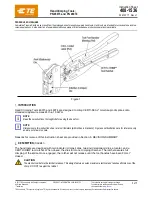
46073
Brand: TE Connectivity Pages: 7
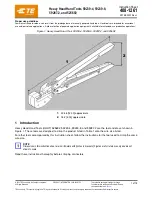
59239-4
Brand: TE Pages: 19
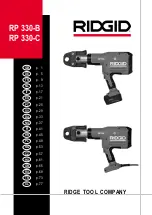
RP 330-B
Brand: RIDGID Pages: 82

RP 330-B
Brand: RIDGID Pages: 2
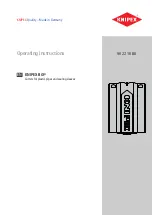
902210BK
Brand: KNIPEX Pages: 12

CT170-21J-KN01
Brand: JAE Pages: 11

BNC-HD-CCTV-KIT
Brand: Santec Pages: 2













