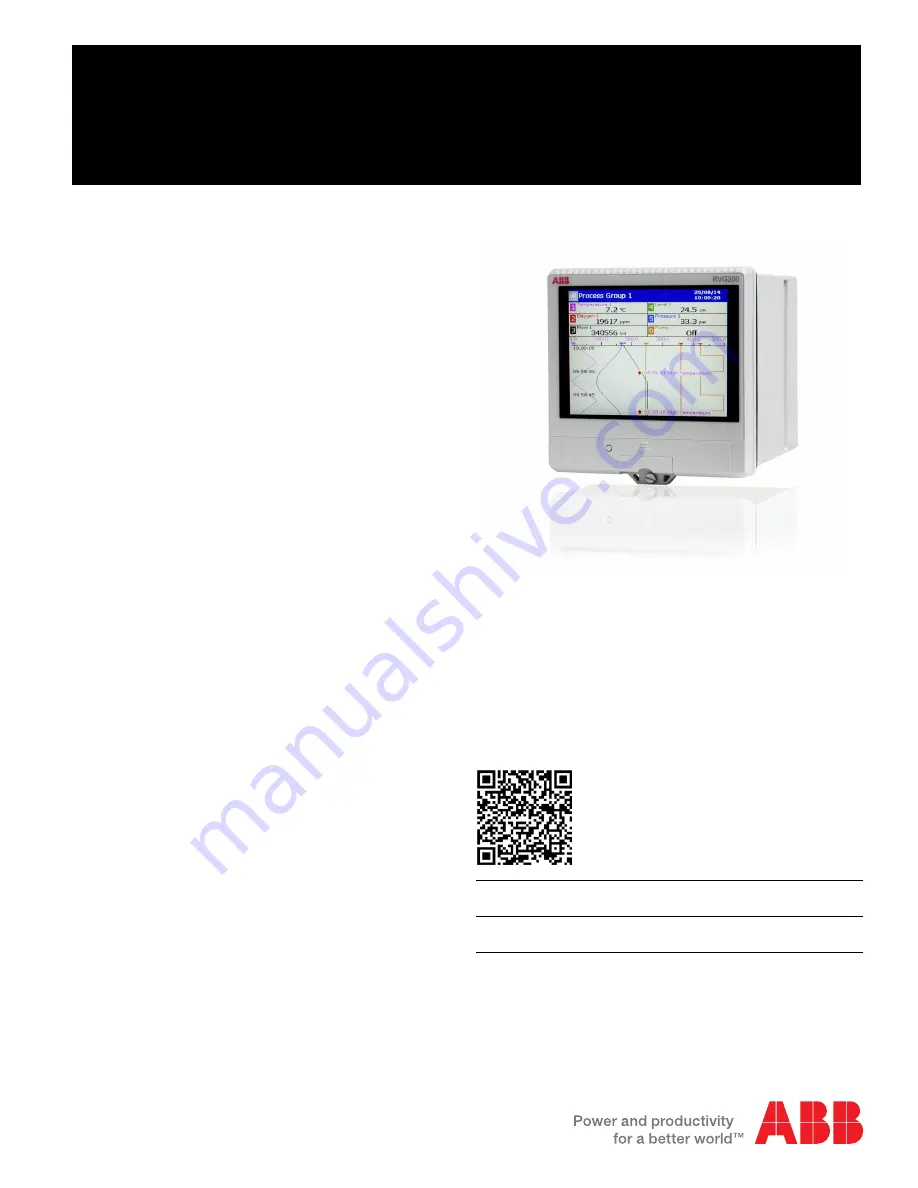
Commissioning instructions CI/RVG200–EN
ScreenMaster RVG200
Paperless recorder
Measurement made easy
Introduction
This publication provides the following commissioning instructions
for the ScreenMaster RVG200 paperless recorder:
–
1 Locating the recorder
(location requirements)
–
2 Panel-mounting the recorder
(installation requirements to achieve IP66 / NEMA 4X
hose-down rating)
–
3 Electrical connections
(AC and DC min. / max. values and fuse requirements)
–
4 Navigation
(navigating the user-interface quickly and effectively)
–
5 Menus overview
(menu familiarization)
–
6 Basic setup
(steps required for first-time use)
–
7 Symbols and icons
(a schedule of icons / warning symbols that may be
displayed during operation)
For more information
Further publications for the ScreenMaster RVG200 paperless
recorder are available for free download from
www.abb.com
(see
links and reference numbers below) or by scanning this code:
search for or click on:
RVG200 paperless recorder
Operating instructions
OI/RVG200-EN
RVG200 paperless recorder
Datasheet
DS/RVG200-EN


































