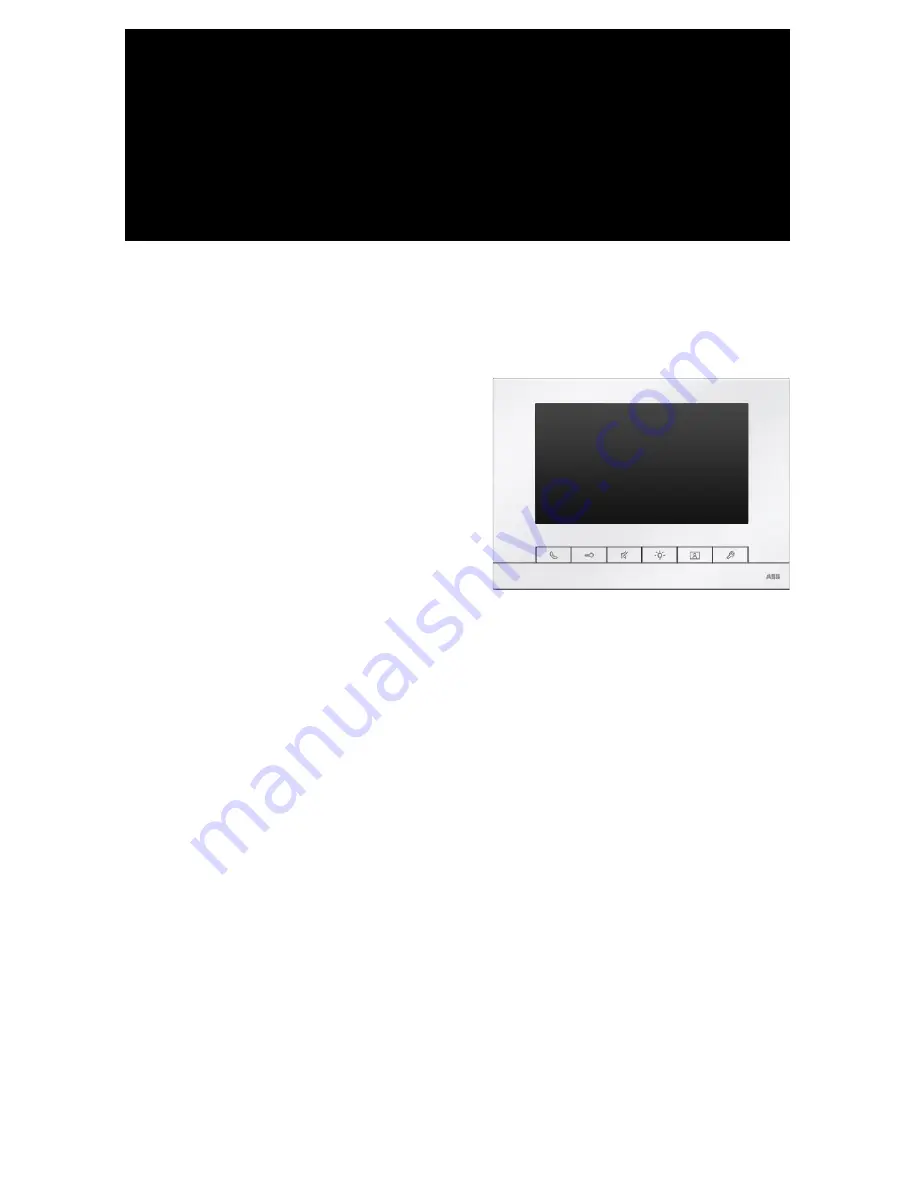
VER:1.0
│
│
05.04.2017
ABB-Welcome
Pos: 2 /DinA4 - Anl eitun gen Online /Inh alt/KNX/Doo rEntry /832 20-AP- xxx/Tit elblat t - 832 20-AP-xxx - ABB @ 1 9\m od_ 132 3249 806 476 _15. docx @ 11 108 4 @ @ 1
83220 AP-6..-5..
7" video hands-free indoor
station, pushbutton
=== E nde der Liste für Tex tma rke C over == =
Summary of Contents for 83220 AP-5 series
Page 20: ...ABB Welcome 20 1 2 2 3 4 ...


































